In this blog post, we will see what WeChat really is, its operation and other feature highlights.
I have already introduced WeChat in my previous post here - Introducing WeChat
After opening the app, one is greeted by a screen that shows Recent Chats. The lower portion of the screen contains the main functionality of the app viz Chats, Contacts, Social & Settings. These are 4 tabs using which one can navigate through this app and make use of all functions.
The first tab 'Chats' contains recent chats with WeChat contacts including Group Chats. It also contains greetings which are sent to us by people who are not in our WeChat contacts. There is a plug-in known as Recommend which can be accessed from Chats. I will touch upon that sometime later.
The next tab is Contacts. This tab is self-explanatory. To start chatting with your friend or group, just visit contacts & click on the name to begin. Nowadays, brands are getting social and have started interacting with fans & followers across various platforms. There is a separate section for brands titled 'Official Accounts' under contacts, so that one can connect with their favorite brands who are present on WeChat.
After opening an existing contact, one can immediately start instant messaging with them, text chat being the default way to connect. By clicking on the 'plus' symbol, one can add emoticons, images, videos & share location with the concerned person. Switching to voice chat is as easy as tapping on the symbol besides the plus symbol.
One can access Video Call using the plus symbol (see pic above) (Video call has audio support too).
3G video calling in India did not take off due to several reasons. So, WeChat has been a real boon because it offers video calling over 3G/Wifi and that too for free. (If there is a network problem then WeChat smartly switches to audio only call from a video call)
Apart from video calling and text chat, there is Voice Chat (Push to Talk) feature using which one can send voice messages instead of text. Sending a voice message is pretty simple. Just tap on Hold to Talk button, record your message while keeping this button pressed. Once you are done talking, just release Hold to Talk and your voice chat is sent instantly. There is no need of any confirmation.
The third tab is Social which contains features that set WeChat apart from other apps like Whatsapp and ChatOn. There are options like Moments, option to Add Contacts, Look Around, Shake & Drift Bottle. These are the most interesting features of WeChat.
Moments is like a wall where one can share URLs and photos. One can also see what their WeChat contacts have shared. We can like and comment on what others have shared. By clicking on the camera symbol besides Moments, one can upload a photo or capture a new photo from the camera. After capturing a new photo, one can add effects to the photo before submitting it to the Moments wall. All this happens without having to leave the app.
Add Contacts is the key to this social tab. Under Mobile Contacts, one can add friends as WeChat contacts. Those who want to connect with their favourite brands can do so using Official Accounts. There is an option to add people if one knows their WeChat ID. The Scan QR Code feature allows us to connect with WeChatters & brands by scanning QR codes. It is quite similar to bar code scanning. There is an option to create your own QR Code which one can share with others. They can befriend you on WeChat by just scanning that QR Code.
Using the Look Around feature helps us connect with people based on our location. It throws up names of WeChat users in our vicinity. One can then send a greeting to them easily.
The Shake feature is a brilliant way to connect with WeChat users. Two friends can shake their phones at the same time and become friends on WeChat. One can use Shake to discover other WeChat users.
Drift Bottle is another unique feature of WeChat. Using this one can record an audio message, put it in inside the bottle and then chuck the bottle into the sea. Any WeChat user who is using Drift Bottle feature can pick that bottle, listen to the audio message and can reply to the sender. By using this fun feature, we can connect with other WeChatters.
The fourth tab is Settings and contains all options & tweaks to various features of WeChat. Now coming back to the home screen i.e. the Chats tab, tapping on torch symbol (below time indicator) gives us the option to Start a group chat (using Start) , enter into Handset Mode (for voice calling), use Web WeChat and Scan a QR Code.
There is an EXIT button too in WeChat. It is very thoughtful on part of the app makers to add an exit button. I am glad Tencent respects our privacy unlike Whatsapp wherein one has to manually end the app using a third party task killer.
Broadcast Messages can be used to send one message to all several friends at once. This is a very nifty feature to share important information with our friends.
WeChat offers up to 330 kinds of emoticons which one use while chatting with friends. There are three groups of emoticons basically - Default, Extra and Special. Under Special Emoticons, we have the option to make 'custom emoticons' by clicking on plus symbol. There is this Rock Paper Scissors mini game & Dice game under Special Emoticons.
Then there is this plug-in called Recommend. When any person sends us an "Add friend" request on WeChat, it is reflected under Recommend. Whereas, when somebody sends us a greeting, it shows up on the 'Chats' tab. One can add mobile contacts on WeChat through Recommend plug-in.
I guess, this has been a very long blog post and still there is some more to explore in the WeChatApp. I wrap up this post with a small conclusion below.
More about WeChat :
The Web WeChat feature as mentioned above is a very smart move by makers of WeChat. Let us that say one is at office and using mobile is not allowed or the phone is getting charged, then by using Web WeChat feature, one can use this app on their computer. This can be done by simply visiting a URL in their browser i.e. web.wechatapp.com . This app is not available on a computer, instead the web interface temporarily replaces the mobile app since our phone can not be used.
I tend to compare messaging apps and their features. WeChat is undoubtedly loaded with several features. However, I miss few things. One does not come to know if the receiver has read their instant message or not. While sharing a photo, there is no option to crop it without having to leave the app. No search function for locating an older chat, one has to scroll down.
Text Chat contains a mini game known as Rock Paper Scissors. Three friends can simultaneously play this game even if they are sitting miles away. There is a dice game too for some fun.
It must be very evident now that WeChat is a very robust app. I could not touch upon all aspects of this app but most of the important functions have been covered.
If you have any queries, then feel free to comment below!
Thank You for reading this huge blog post.
UPDATE: WeChat App has been updated. It has incorporated new functions and the features I missed have been introduced.
I have already introduced WeChat in my previous post here - Introducing WeChat
After opening the app, one is greeted by a screen that shows Recent Chats. The lower portion of the screen contains the main functionality of the app viz Chats, Contacts, Social & Settings. These are 4 tabs using which one can navigate through this app and make use of all functions.
The first tab 'Chats' contains recent chats with WeChat contacts including Group Chats. It also contains greetings which are sent to us by people who are not in our WeChat contacts. There is a plug-in known as Recommend which can be accessed from Chats. I will touch upon that sometime later.
The next tab is Contacts. This tab is self-explanatory. To start chatting with your friend or group, just visit contacts & click on the name to begin. Nowadays, brands are getting social and have started interacting with fans & followers across various platforms. There is a separate section for brands titled 'Official Accounts' under contacts, so that one can connect with their favorite brands who are present on WeChat.
After opening an existing contact, one can immediately start instant messaging with them, text chat being the default way to connect. By clicking on the 'plus' symbol, one can add emoticons, images, videos & share location with the concerned person. Switching to voice chat is as easy as tapping on the symbol besides the plus symbol.
One can access Video Call using the plus symbol (see pic above) (Video call has audio support too).
3G video calling in India did not take off due to several reasons. So, WeChat has been a real boon because it offers video calling over 3G/Wifi and that too for free. (If there is a network problem then WeChat smartly switches to audio only call from a video call)
Apart from video calling and text chat, there is Voice Chat (Push to Talk) feature using which one can send voice messages instead of text. Sending a voice message is pretty simple. Just tap on Hold to Talk button, record your message while keeping this button pressed. Once you are done talking, just release Hold to Talk and your voice chat is sent instantly. There is no need of any confirmation.
The third tab is Social which contains features that set WeChat apart from other apps like Whatsapp and ChatOn. There are options like Moments, option to Add Contacts, Look Around, Shake & Drift Bottle. These are the most interesting features of WeChat.
Moments is like a wall where one can share URLs and photos. One can also see what their WeChat contacts have shared. We can like and comment on what others have shared. By clicking on the camera symbol besides Moments, one can upload a photo or capture a new photo from the camera. After capturing a new photo, one can add effects to the photo before submitting it to the Moments wall. All this happens without having to leave the app.
Add Contacts is the key to this social tab. Under Mobile Contacts, one can add friends as WeChat contacts. Those who want to connect with their favourite brands can do so using Official Accounts. There is an option to add people if one knows their WeChat ID. The Scan QR Code feature allows us to connect with WeChatters & brands by scanning QR codes. It is quite similar to bar code scanning. There is an option to create your own QR Code which one can share with others. They can befriend you on WeChat by just scanning that QR Code.
Using the Look Around feature helps us connect with people based on our location. It throws up names of WeChat users in our vicinity. One can then send a greeting to them easily.
The Shake feature is a brilliant way to connect with WeChat users. Two friends can shake their phones at the same time and become friends on WeChat. One can use Shake to discover other WeChat users.
Drift Bottle is another unique feature of WeChat. Using this one can record an audio message, put it in inside the bottle and then chuck the bottle into the sea. Any WeChat user who is using Drift Bottle feature can pick that bottle, listen to the audio message and can reply to the sender. By using this fun feature, we can connect with other WeChatters.
The fourth tab is Settings and contains all options & tweaks to various features of WeChat. Now coming back to the home screen i.e. the Chats tab, tapping on torch symbol (below time indicator) gives us the option to Start a group chat (using Start) , enter into Handset Mode (for voice calling), use Web WeChat and Scan a QR Code.
There is an EXIT button too in WeChat. It is very thoughtful on part of the app makers to add an exit button. I am glad Tencent respects our privacy unlike Whatsapp wherein one has to manually end the app using a third party task killer.
Broadcast Messages can be used to send one message to all several friends at once. This is a very nifty feature to share important information with our friends.
WeChat offers up to 330 kinds of emoticons which one use while chatting with friends. There are three groups of emoticons basically - Default, Extra and Special. Under Special Emoticons, we have the option to make 'custom emoticons' by clicking on plus symbol. There is this Rock Paper Scissors mini game & Dice game under Special Emoticons.
Then there is this plug-in called Recommend. When any person sends us an "Add friend" request on WeChat, it is reflected under Recommend. Whereas, when somebody sends us a greeting, it shows up on the 'Chats' tab. One can add mobile contacts on WeChat through Recommend plug-in.
I guess, this has been a very long blog post and still there is some more to explore in the WeChatApp. I wrap up this post with a small conclusion below.
More about WeChat :
The Web WeChat feature as mentioned above is a very smart move by makers of WeChat. Let us that say one is at office and using mobile is not allowed or the phone is getting charged, then by using Web WeChat feature, one can use this app on their computer. This can be done by simply visiting a URL in their browser i.e. web.wechatapp.com . This app is not available on a computer, instead the web interface temporarily replaces the mobile app since our phone can not be used.
I tend to compare messaging apps and their features. WeChat is undoubtedly loaded with several features. However, I miss few things. One does not come to know if the receiver has read their instant message or not. While sharing a photo, there is no option to crop it without having to leave the app. No search function for locating an older chat, one has to scroll down.
Text Chat contains a mini game known as Rock Paper Scissors. Three friends can simultaneously play this game even if they are sitting miles away. There is a dice game too for some fun.
It must be very evident now that WeChat is a very robust app. I could not touch upon all aspects of this app but most of the important functions have been covered.
If you have any queries, then feel free to comment below!
Thank You for reading this huge blog post.
UPDATE: WeChat App has been updated. It has incorporated new functions and the features I missed have been introduced.
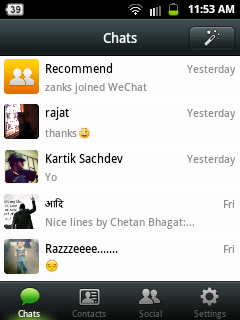



























Hi! How do you share URLs on Moments? I've seen people share it but don't know how. Thanks!
ReplyDeleteThis is a wonderful article. I would like to suggest you that please keep on sharing such type of information with us. I really found it to much informative. It is what i was searching from many days. Well job and thanks for sharing. Outdoor Advertising Agencies in Surat
ReplyDeleteI might want to say this site truly persuaded me to do it! Much obliged, great post.
ReplyDeletehttp://dailytoppop.com/category/technology/
Wonderful illustrated information. I thank you about that. No doubt it will be very useful for my future projects. Would like to see some other posts on the same subject! vShare iOS 11
ReplyDeleteI recently found many useful information in your website especially this blog page. Among the lots of comments on your articles. Thanks for sharing. Jailbreak iOS 11.3
ReplyDelete